How to Reset Your Password

This article will talk you through how to reset your password (when you forget it).

The steps are the same if you are using the Client Portal or the Optiweigh App. Please note the photos in this article are show the client portal.
How to Reset Your Password
When you are at the login page on either the Client Portal or Optiweigh App you need to click 'Forgot your password?'
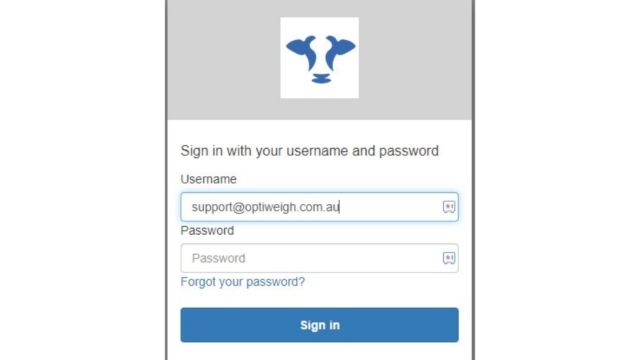
It will then ask you to enter your username and then select 'Reset my password'.
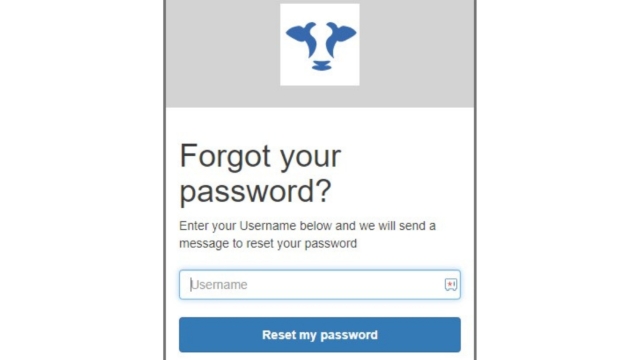
This will send you an email with a reset code. If you can't find the email in your main inbox check your spam or junk inbox.
Type the reset code you were sent on the email into the box where it says 'Code'. Choose a new password and click 'Change Password'. You will then be asked to login again.
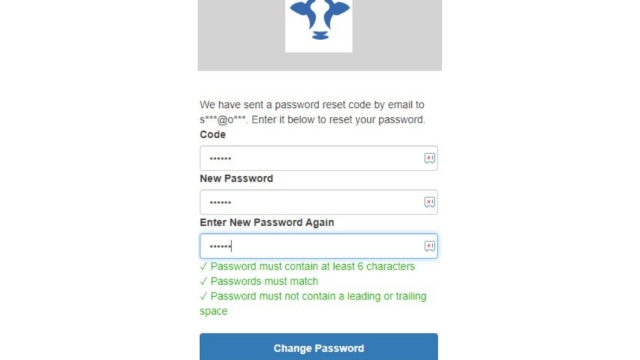

If you have any trouble resetting your login please call the Optiweigh Support team on 1300 678 493
Related Articles
How to reset your passwordX
If you are trying to login to the Optiweigh client portal and have forgotten your password please follow these steps. 1. Click 'Forgot your password?' 2. You will then be asked to enter your username. This will be your email. Then click ' Reset my ...How to set up your accountX
To set up your account please follow these simple steps. 1. Once your Optiweigh unit has been built and is being sent to you, you will receive an email prompting you to create your account. Please take note of your temporary password. 2. It will then ...How to add and manage users on your accountX
You are able to add and manage users within your account at any stage. For existing users please see step 3 onwards. This is the first step taken towards using the Optiweigh client portal and app. For first time users please begin at step 1. 1. Once ...Checking connections - Version 1 Electronics
This article applies if the electronics box in your Optiweigh is white with a display screen. For Version 2 (the blue faced box without the screen) click here. When it is all ok the screen should look like this: The most common error code will be ...